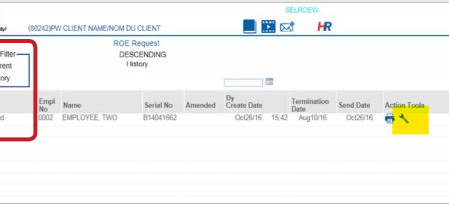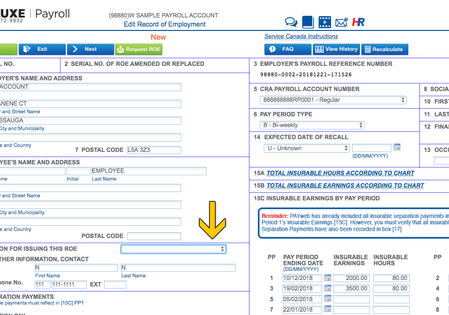If you experience any difficulty in accessing content on the deluxepayroll.info site, please contact us 866-772-9932 at or email us
Si vous rencontrez des difficultés pour accéder au contenu du site deluxepayroll.info, veuillez nous contacter au 866-772-9932 ou Envoyez-nous un email


ROE Central
Need help with a layoff or termination?
Check out our collection below of helpful guides
ROE's made easy...
This option is for requesting Records of Employment (ROEs) in the PAYweb system. These ROES are then submitted to Service Canada on your behalf. A payroll must be closed either by the manual cheque feature of by closing an normal payroll process in order for any terminated employees to appear in the ROE Request section.
Steps to Requesting an ROE
Steps to request a Record of Employment:
-
After your pay cycle is closed, any terminated employees will be available in the ROE REQUEST menu
-
Click on the name of the person
-
Enter the reason for issuing the ROE (eg. quit, dismissal, etc.)
-
If vacation was paid on the last run, indicate the reason (eg. paid due to employee leaving)
-
Click on REQUEST
Amending an ROE
Steps to Amend a Record of Employment:
-
Once ROEs are finalized, they will now be located in the HISTORY option menu
-
Select History from the ROE Request main menu
-
Use the Action Tools clicking on the wrench icon.
-
Once you select "Yes" to Amend message the ROE will be reopened to make changes.
-
Make your required changes and correcting any red boxes
-
Click on REQUEST
Fixing Errors
Steps to Fixing Errors on the Record of Employment:
-
At this point the PAYweb system will notify you of any missing information or errors prior to submitting to Service Canada
-
The Error message indicates what needs correcting review carefully
-
Click Continue to return to the ROE and the error highlighted with a red border.
-
Make the necessary adjustments to correct the error and then you can select Request ROE again to resubmit.
-
Additional errors will be highlighted and you will need to repeat the same process until all errors are corrected..
-
Click on REQUEST
Extra tip:
One of the common errors is the Last Day Worked and Final Pay Period End Date does not match the date in box 1 on 15C section.
Be sure to review these dates that the Last day worked is within that Final Pay Period End.
Be sure the Final Pay Period End matches box 1 on 15C section.
Frequently Asked Questions
Q - How do I amend an ROE?
To amend an ROE simply go to the Request ROE screen and select the History filter. Search for the Finalized ROE and click on the wrench icon under the Action Tools column. At this point the ROE will open and you can adjust. The ROE will be resubmitted to Service Canada with an amended Serial number in Block 2.
Q - When or why would I have to amend and ROE?
You may need to amend an ROE for various reasons. You may need to change the Reason code, First Day worked, Last Day for which Paid. You may have found out after the ROE was generated that there are other monies owing to the employee, they may be entitled to some Sick leave/maternity of parental leave benefits or a Group Wage loss indemnity payments, or you may owe them Statutory Holiday earnings.
Q - What happens if I did not pay out vacation pay entitled to an employee when I terminated them?
Go to the Employee Profile, select the Payroll tab and change the employee to active, then the start date to be greater than the termination date tab down to the termination date and delete it, press enter to save. Change the start date back to the original start date that was on the screen and press enter to save. Use the Manual Cheque function to pay out Vacation and Terminate again. If the ROE is in Requested status, you can cancel the request and make the necessary adjustments then resubmit. If the status is Processing or Finalized, you will need to amend the ROE.
Q - PAYweb.ca does not have the entire history for my employees as we had a different service provider prior to PAYweb. How do I get the proper EI history onto the ROE?
You have two options, if you have received ROEs from your previous provider then you would issue two ROEs for the employee, one from the previous payroll provider and one from PAYweb. Alternately you can manually adjust the ROE to include the per pay information from your previous payroll provider
Q – How long should it take to get my ROE back for my employee?
Files are submitted by PAYweb to Service Canada every 30 minutes, this means that you can received your ROE back as quickly as 35 minutes. However, processing times at Service Canada are out of our control so we cannot guarantee. You will likely have your ROE back the same business day.
Q - How long will the ROE’s be on the system?
ROE’s will stay on the system for 11 years for easy access